Purpose:
You can configure parameters for the wireless device, including detector (or zone), wireless outputs expander, siren, repeater, and keyfob.
Detector (Zone) Settings
Purpose:
You can configure parameters for the detectors (zones).
Note:
Before You Start:
You should have added detector(s) to the control panel.
Steps:
- On the Hik-Connect page, tap the arming status icon to enter the control panel page
- Tap Zone and then tap a detector (zone) on the zone list to enter the Settings page.
- Configure the parameters on the page.
- Zone Type: Set the zone type.
- If you select Delayed Zone , you should select an entry delay (Entry Delay 1 or Entry Delay 2) on the pop-up page.
- You can set Entry Delay 1 and Entry Delay 2. See Partition Settings for details.
- If you select Timeout Zone, you should select a timeout value or tap Custom to set a custom value.
- Zone Bypass: When enabled, the zone will not be in alert condition (the zone will not be triggered) when the system (or partition) is armed.
- Link Camera: Link a camera to the zone. See Linking Camera to Zone for details.
- Stay/Away: When enabled, the zone will be auto-bypassed during stay arming.
- Chime: Enable the security control panel to chime when the zone is triggered.
- Enable Silent Zone: When enabled, no siren will be triggered if alarm occurs.
Note: If the Hik-Connect page is in list mode, the arming status icon is displayed as ![]() or
or ![]() . If in thumbnail mode, the arming status icon is displayed as
. If in thumbnail mode, the arming status icon is displayed as ![]() or
or ![]() .
.
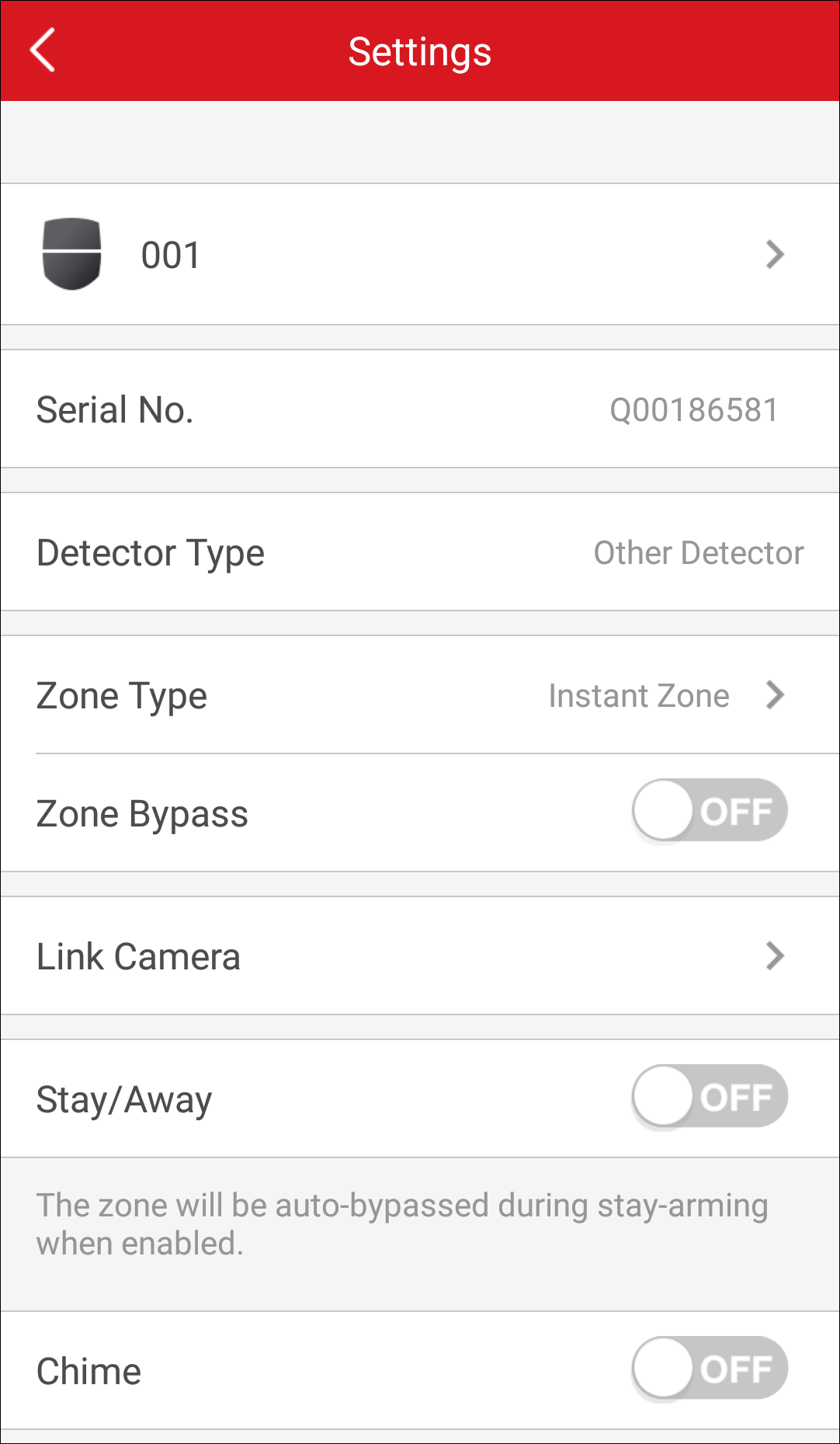
Notes:
Note: The selected zone type should support this function.
Wireless Outputs Expander Settings
Purpose:
You set the alarm output type and the output delay for the relays of a wireless outputs expander.
Note: Alarm output is the node signal or other signals sent from the alarm
Before You Start:
You should have added wireless outputs expander(s) to the control panel.
Steps:
- On the Hik-Connect page, tap the arming status icon to enter the control panel page
- Tap Wireless Device and then tap a wireless outputs expander on the device list.
- Tap a relay to configure the relay.
- Tap the relay name to edit it, and then tap
 to save the edited name.
to save the edited name. - Tap a relay and then select an output type.
- Tap Output Delay to set the delay time for the alarm outputs.
Note: If the Hik-Connect page is in list mode, the arming status icon is displayed as ![]() or
or ![]() . If in thumbnail mode, the arming status icon is displayed as
. If in thumbnail mode, the arming status icon is displayed as ![]() or
or ![]() .
.
The relays of the expander will be displayed.
Alarm: Alarm outputs will be activated when the zone alarms.
Arming: Alarm outputs will be activated when the system (partition) is armed.
Disarming: Alarm outputs will be activated when the system (partition) is disarmed.
Manual: Set ![]() to
to ![]() on the relay list to activate alarm outputs of the relay.
on the relay list to activate alarm outputs of the relay.
Siren Settings
Purpose:
You can edit the siren name and set the siren's alarm volume.
Note:
Before You Start:
You should have add siren(s) to the security control panel.
Steps:
- On the Hik-Connect page, tap the arming status icon to enter the control panel page
- Tap Wireless Device and then tap a siren on the device list to enter the siren settings page.
- (Optional) Tap the siren name to edit it, and then tap
 to save the edited name.
to save the edited name. - Drag the slider to set the alarm volume.
Note: If the Hik-Connect page is in list mode, the arming status icon is displayed as ![]() or
or ![]() . If in thumbnail mode, the arming status icon is displayed as
. If in thumbnail mode, the arming status icon is displayed as ![]() or
or ![]() .
.
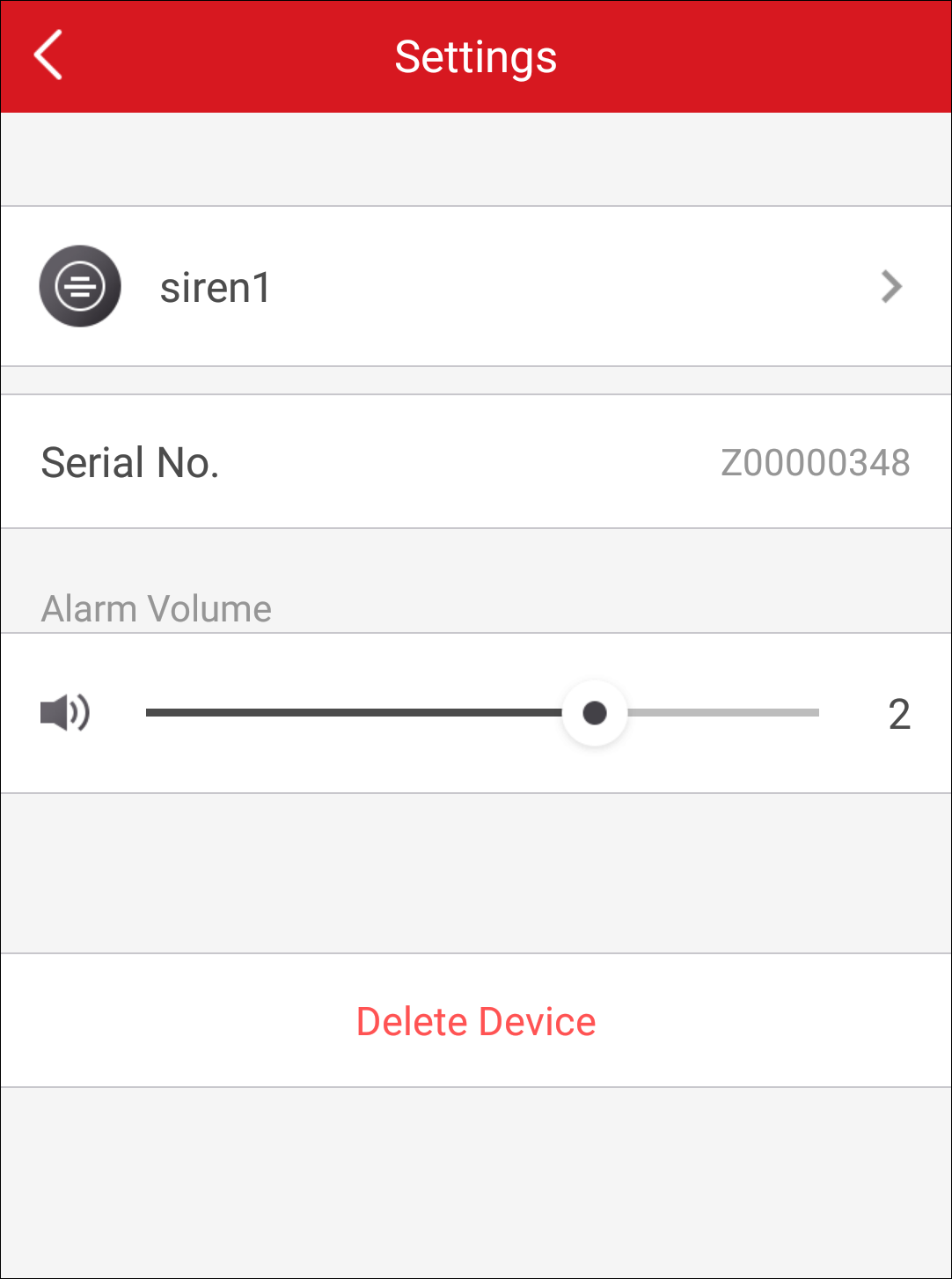
Repeater and Keyfob Settings
Purpose:
You can edit the name of the repeater or keyfob.
Before You Start:
You should have added repeater(s) to the security control panel.
Steps:
- On the Hik-Connect page, tap the arming status icon to enter the control panel page
- Tap Wireless Device and then tap a repeater or keyfob on the device list to enter the settings page.
- Tap the name to edit it, and then tap
 to save the edited name.
to save the edited name.
Note: If the Hik-Connect page is in list mode, the arming status icon is displayed as ![]() or
or ![]() . If in thumbnail mode, the arming status icon is displayed as
. If in thumbnail mode, the arming status icon is displayed as ![]() or
or ![]() .
.